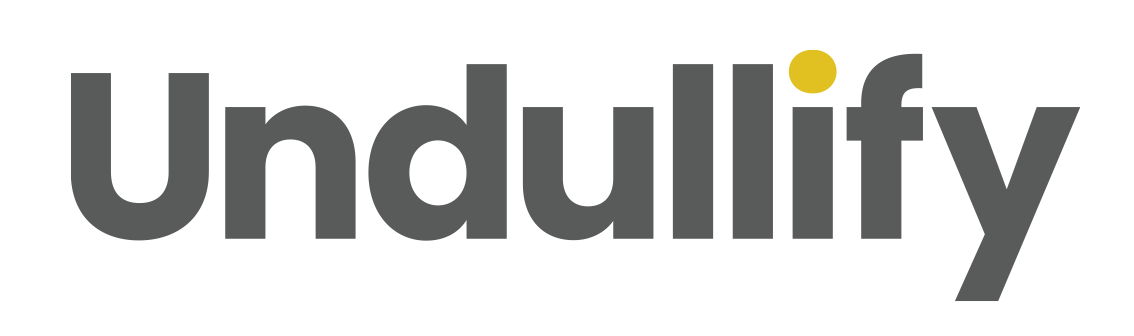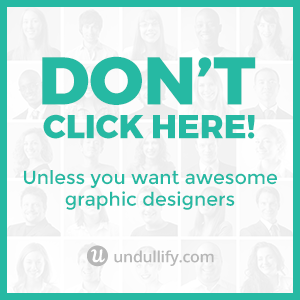How to Find Free Images to Use on Your Website Legally
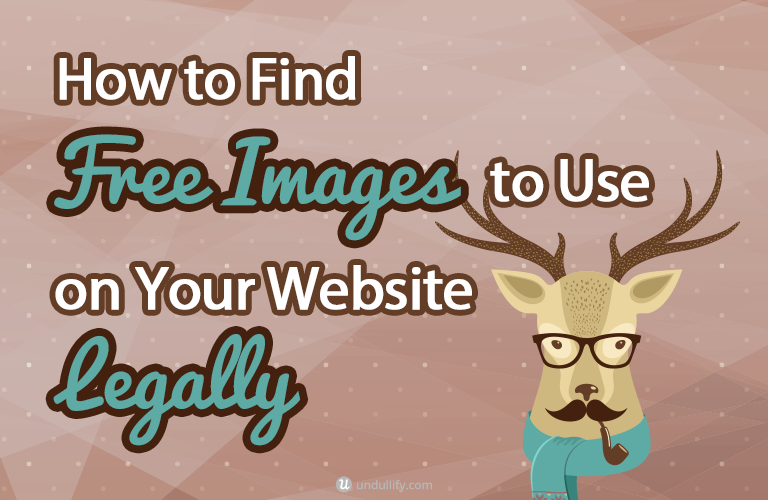
When I was in fifth grade and learning how to use an ancient version of Microsoft Powerpoint, I made (what I thought was) a super cool, five-slide presentation about snow leopards.
How did I illustrate my presentation?
Well, I was a really hip fifth grader, so I searched the newly-launched Google Image Search and grabbed the best looking images of snow leopards I saw, of course!
Now that I am an adult, I know better than to take an image without making sure I can use it, and if necessary, crediting the source.
But if you are still illustrating your blog or website like fifth grade me illustrated my PowerPoint presentation, I have one word for you: STOP.
Nobody is going to sue a fifth grader for using a copyrighted image in a classroom presentation.
But you, my friend, should know better than that.
Images that you use on your website or blog are up there for the world to see, and if you use images you aren’t allowed to use, you can definitely get sued.
Follow these simple steps for a practical guide to finding free images for your website that are safe to use.
A Quick Lesson in Image Licenses
There are several types of licenses that photographs and other types of media can be shared and distributed under.
Generally you will find the image license right on the content creator’s page featuring the image.
If I do a search on Flickr for “snow leopard,” I see tons of really beautiful images. Here’s one I particularly liked, taken by Milan Vorisek:

Unfortunately, when I check the image license in the bottom right corner of that screenshot, this photo is labeled All Rights Reserved.
It would be illegal for me to take this image and use it on my website.
If you return to the results of your Flickr search, you can use the leftmost dropdown filter to change the licenses of the images being shown.
There are many options, but in most cases you will want to choose “Commercial use & mods allowed.” This is always the safest bet, because even if you do not currently use your blog to make money, you may want to in the future.
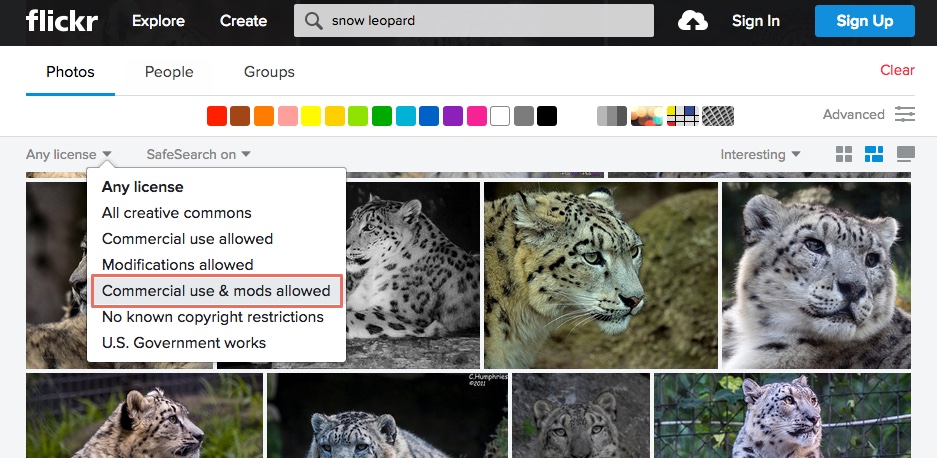
Doing that, I found this image of a snow leopard in a strikingly similar pose taken by Doug Brown, only this time, the license says Public Domain. Jackpot, baby!
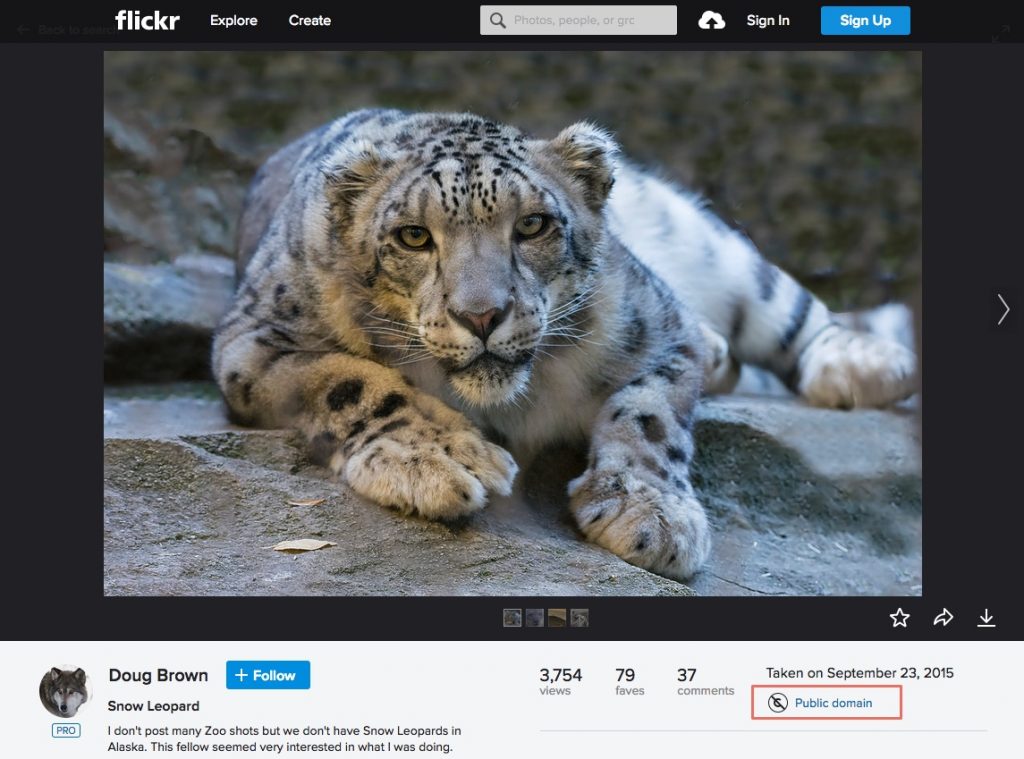
Public domain, or Creative Commons Zero (CC0) images are free to use, without requiring you to credit the creator.
Another image license that is safe to use is Creative Commons (CC). There are a few different levels of CC license, so it is always a good idea to click the license to see the specific requirements. CC BY 2.0 is a common license, which allows you to share the media on your own website, and adapt it if needed, but you must provide attribution.
In most cases, all you need to do is link back to the image source in an obvious place adjacent to the image you are using. Here is a CC image of a snow leopard I like, taken by Matt Hance.
As you can see, it says Some Rights Reserved, so I had to click the license to learn more.
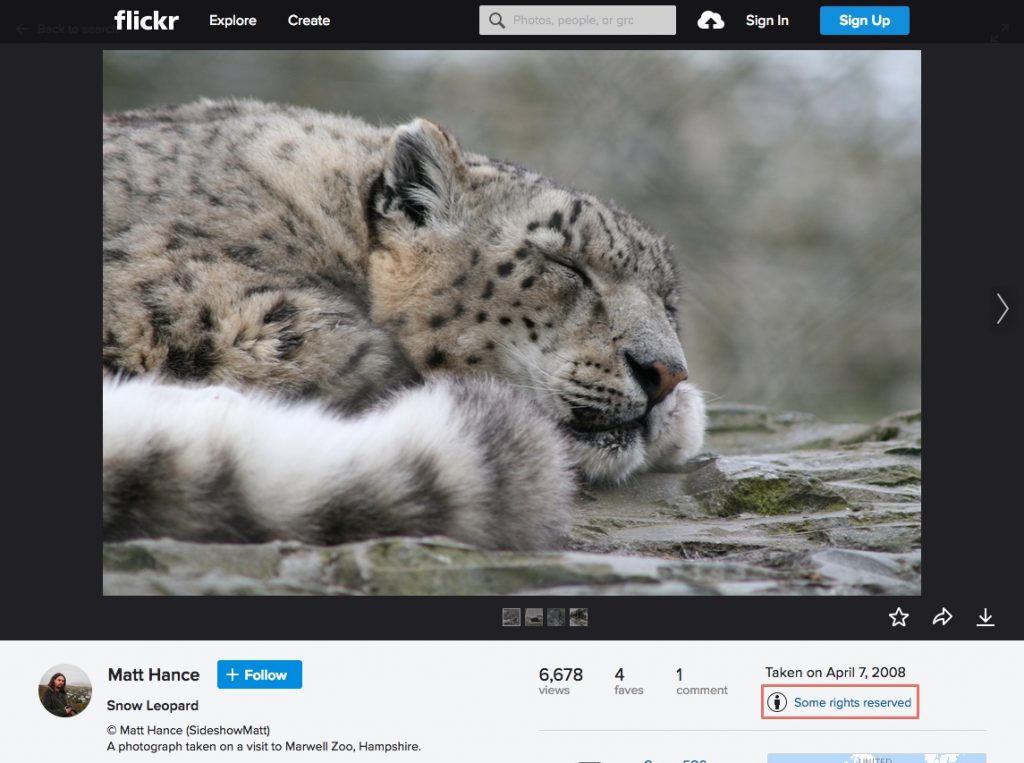
Paying attention to image licenses can be annoying or hard to remember at times, but it is just a reality of sourcing images on the web.
Let’s talk about a few other ways you can find the images you need.
Search Google Image Search… the Right Way
Google Images actually offers a similar method of filtering the results to Flickr’s. However, the filter is a bit hidden. To find it, you must make your search, then click “Tools.” A second row of filters will appear. Click “Usage Rights” to view a list of license options. I prefer to use the option “Labeled for reuse with modification,” which allows for commercial use.
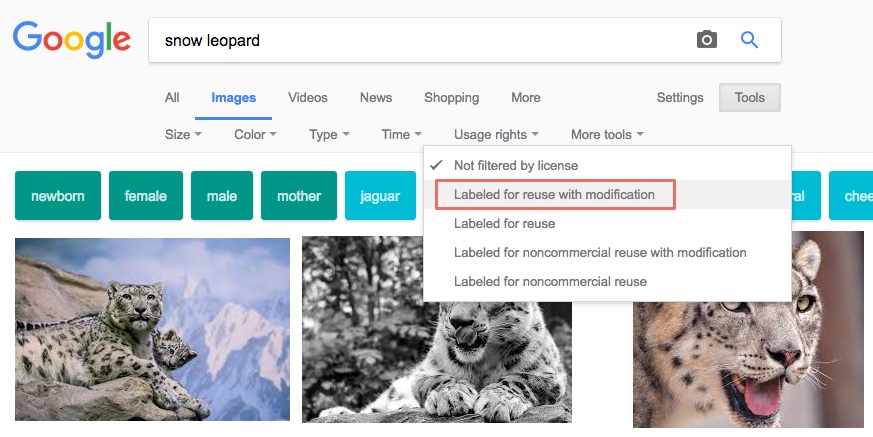
Google Image Search, using this filter, is fast and pretty reliable – they seem to have a set list of “trusted” sites that they know they can source reusable images from. However, it is always a good idea to double-check the license on the source website to be 100% certain.
By the way, Google Image Search is the easiest way to find legal-to-use images of a specific person, event, or organization because of the way it aggregates so many image sources. For example, the search includes Wikimedia Commons, one of the main sources of CC images of specific people, places, and things.
For example, if I would like to use a photo of Steve Irwin, the late Australian wildlife expert, in my article, I can use this filter to find one I am legally allowed to use, like this one by Richard Giles.
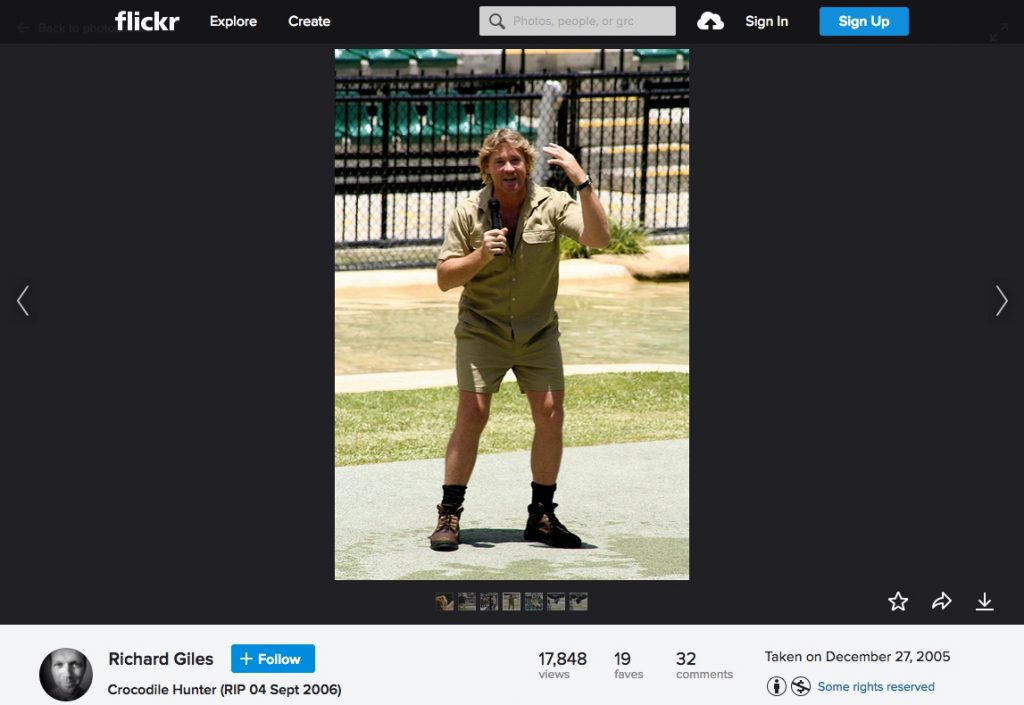
Perform a Creative Commons Search
Of course, Google Images isn’t the only place you can perform a Creative Commons search in order to find free, legal images to use on your website.
Earlier, I showed how you can search Flickr to find CC images. You can also search directly on Wikimedia Commons to find images used for illustrating Wikipedia articles.
Don’t assume that any image on these sites is fair game – many image creators retain all rights to their images, even on Wikipedia.
Another option you can use in your search for the perfect image is a CC search tool, such as PhotoPin or Compfight. Both of these tools exclusively search Flickr.
Since Flickr is one of the biggest (if not the biggest) repositories of user-submitted CC images, so it is a great choice!
Many users find these tools easier to use than Flickr’s native search, because you can download the image in the size you need and get the source link without ever leaving the search results.
Just be sure to set the license type to what you need. PhotoPin defaults to both commercial and noncommercial reuse, so you might want to uncheck noncommercial. Compfight defaults to commercial reuse.
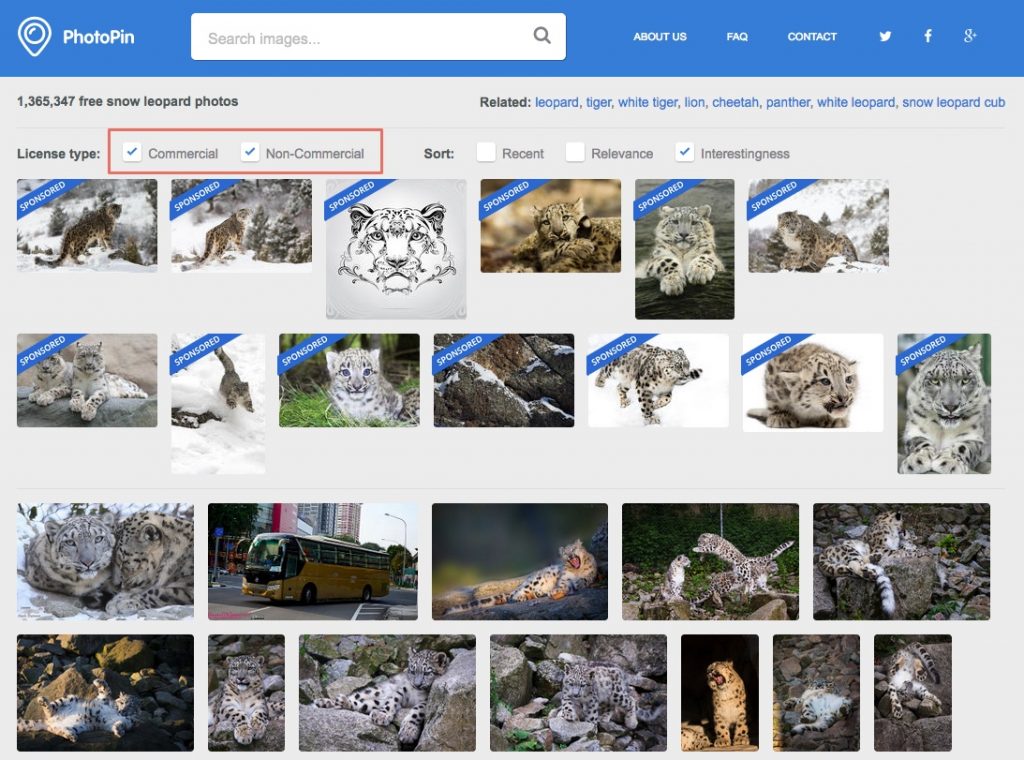
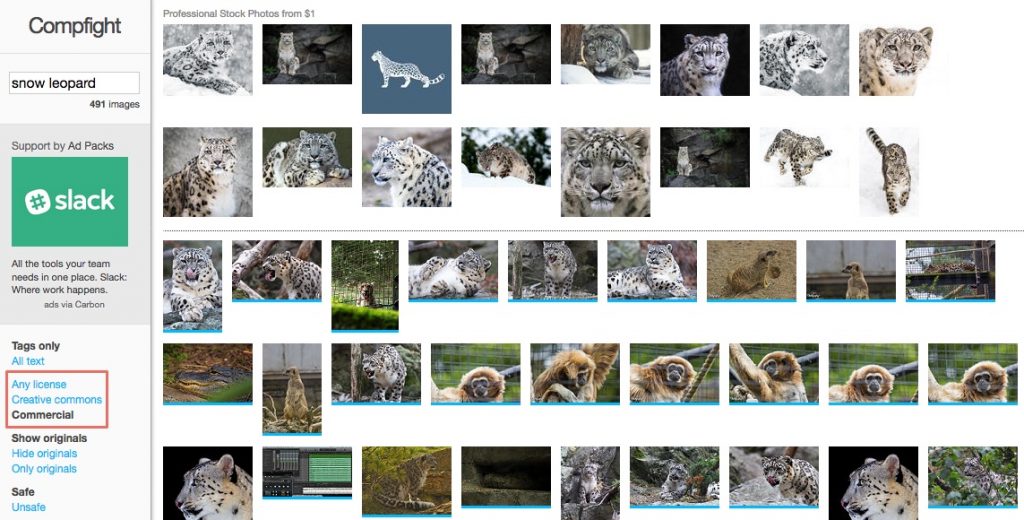
Use a CC0 Search Tool
There are tons of websites created by independent photographers and businesses that offer high quality photos under the CC0 license.
When I first learned this a few years ago, it completely blew my mind. And since then, the offerings have only expanded!
Now, it is realistically possible to find all the imagery you could ever want or need for your website under the public domain. That is incredible!
We have a huge list of specific CC0 image websites here, so for some specific recommendations, be sure to head over to that post. However, I’m going to let you in on a well-kept secret of the CC0 image world: CC0 image search aggregators.
These tools index CC0 photos from a wide array of sources and make it possible to search for images using keywords, and sometimes other attributes like size and colors.
Here are my four favorite tools:
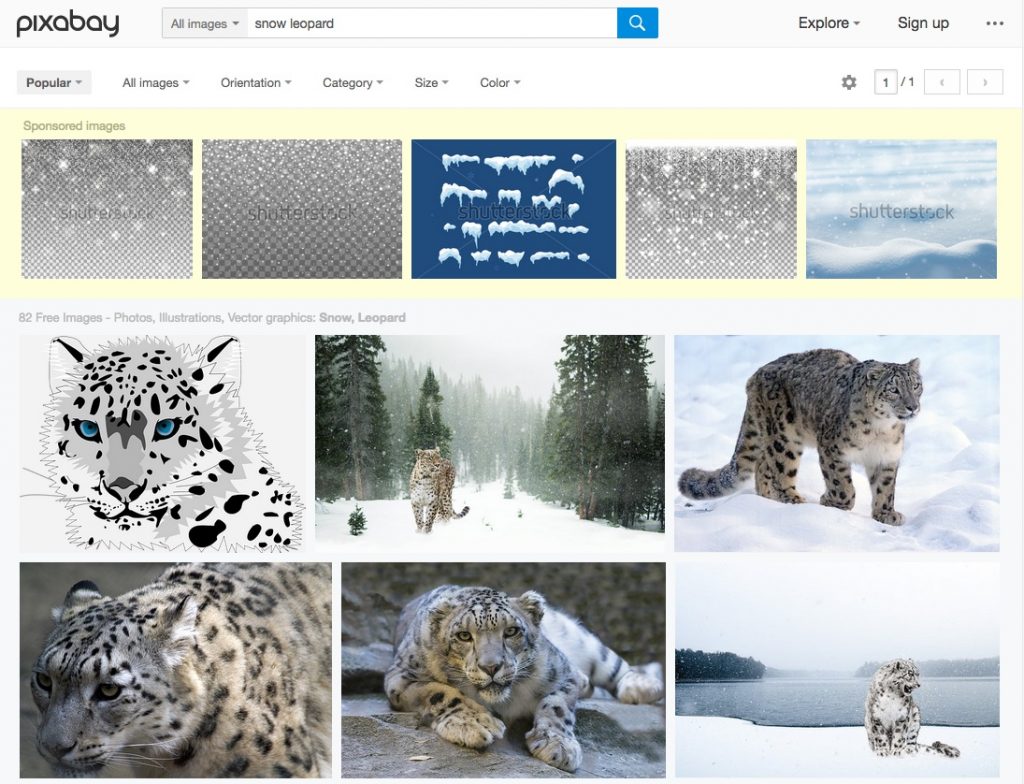
Pixabay has the benefit of being both an aggregator and a CC0 source in its own right. It boasts, as far as I know, the largest variety of available images, many of which were contributed directly to Pixabay by others and can’t be found in other search aggregators.
In general, though, I would also say it has some of the lowest quality images mixed in with the results.
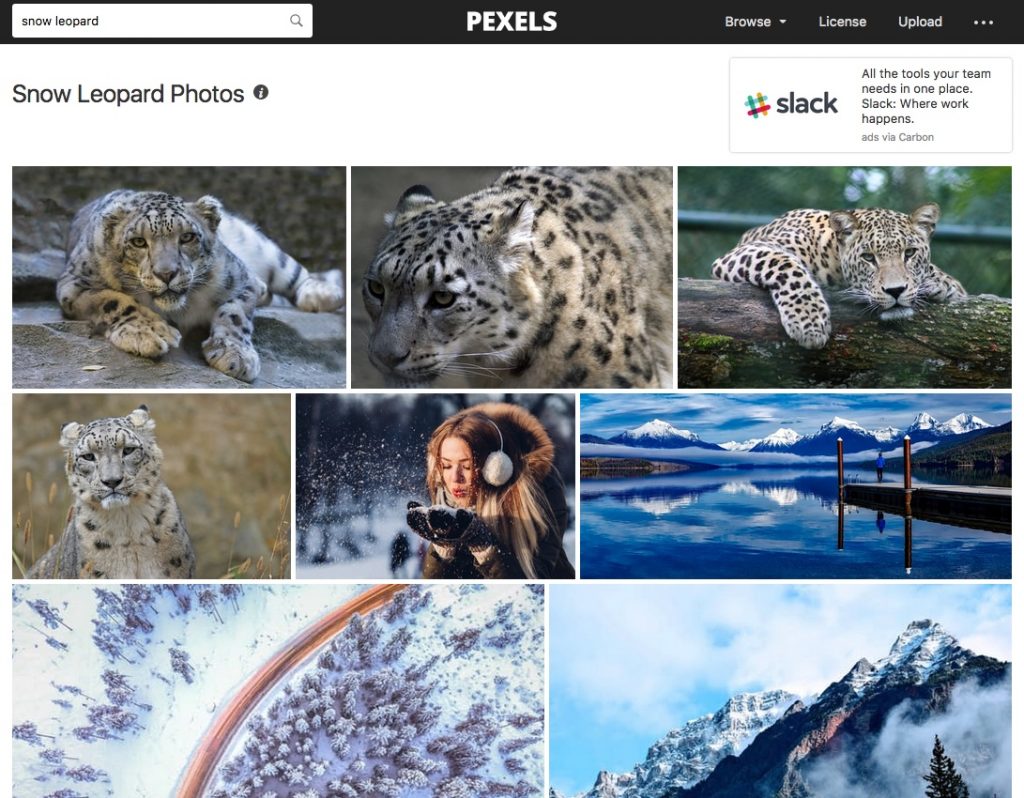
Since many of these search aggregators rely on the tags that have been added to the images, you will sometimes get a grab bag of results that aren’t exactly what you are looking for.
These other tools handpick their photos, to some extent, because the overall quality is much higher. Pexels has the added benefit of being able to download the images directly from their site, so even if the original creator’s site disappears, the images are still available. I’m seeing a familiar face here from Flickr!
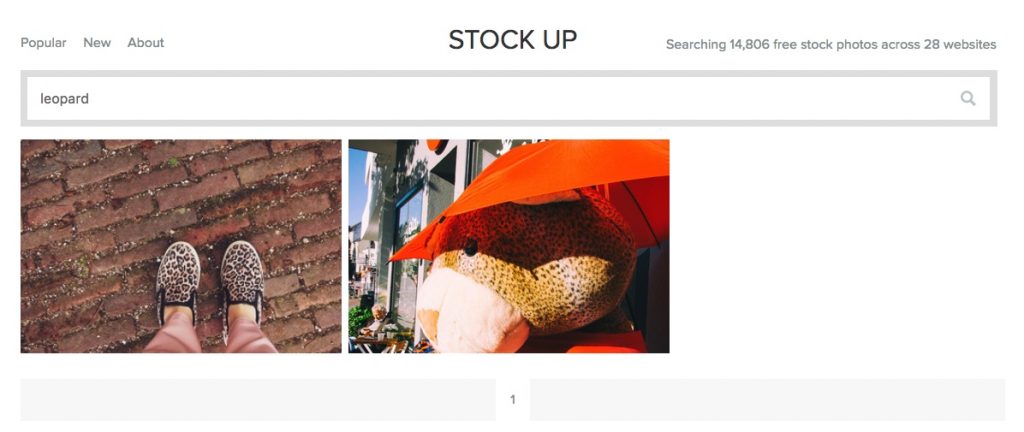
Stock Up is another search aggregator that is super fast. As it relies on tags, some more obscure searches, like this one, may not find as many results, but there are pages and pages of results for more common search terms.
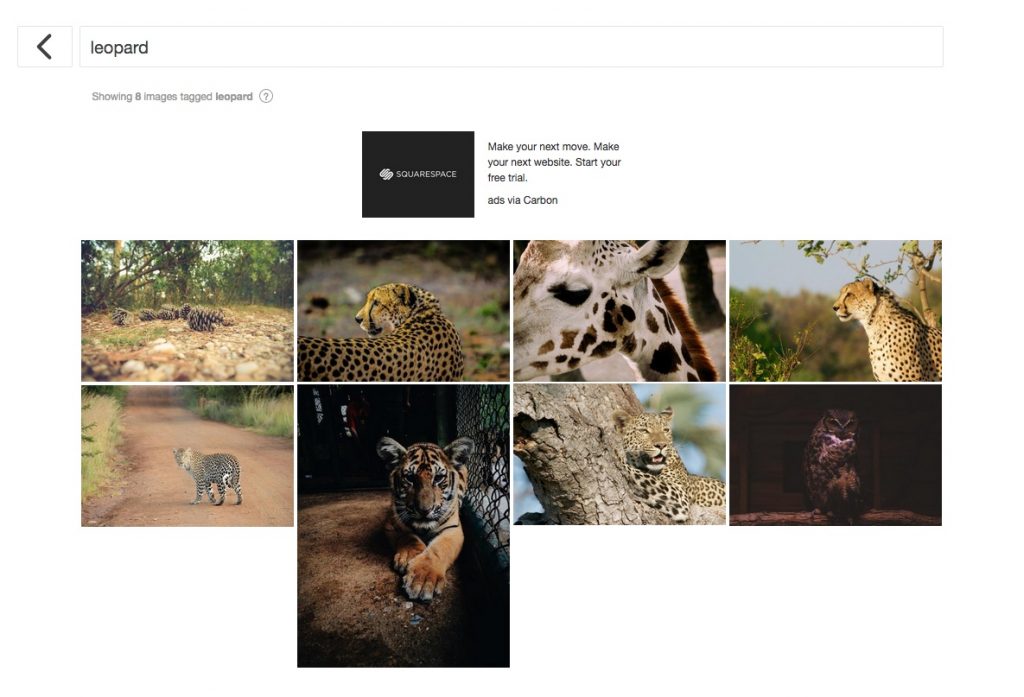
FindA.Photo has a smaller image library than some of the tools mentioned here, but it is unique in that it has a number of really useful ways to search built right in.
In addition to searching by keyword, you can search by source website, color, aspect ratio, size, saturation, and a combination thereof. Learn how to make these searches here.
How to Find the Original Image Source
It can be tricky to find the original source of an image. Here are some tips.
In Chrome, you can right click any image and choose “Search Google for Image” to open a reverse image search in a new tab. From there, you can look for an obvious source, like Flickr or Wikimedia Commons, or click through other uses of the image to see if they cite the source.
If this isn’t working for you, you can also try TinEye, which works similarly to Google but offers a few additional features. For example, you can set the sort to show the oldest images first, to hopefully find the first place the image was uploaded to the internet. TinEye has browser extensions to make the search process quicker.
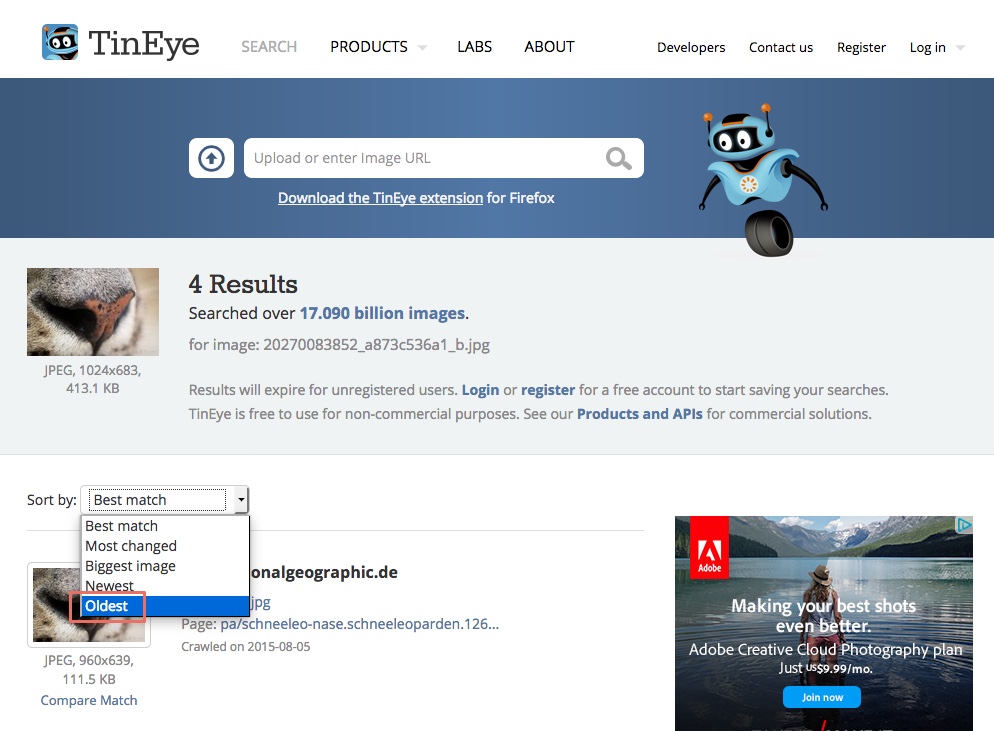
How to Legal-Proof Your Website’s Images
This is a reasonably surefire way to double-check yourself and protect yourself from getting sued for image infringement in the future.
However, if you have already used copyrighted images on your website, they have already spent time out there in the World Wide Web, and technically you could still be sued after you take them down.
Fortunately, if you can demonstrate that you took the steps to make things right before you ever get a takedown notice, you are probably in the clear.
But I’m just going to give a quick disclaimer: I am not a lawyer, and this is not legal advice.
If you are only now starting to adopt good image sourcing habits, you may have many images left over on your site that were not sourced in a legal way.
You are not safe from your former bad habits; an illegal image you used in a buried, old blog post could come back to haunt you if the copyright holder decides to reverse image search to find potential copyright violators.
Help protect yourself by performing a legal image audit. Go through every page of your website, checking the image license of each image.
For blogs this is easiest performed chronologically; for other websites, you can use your sitemap.
Use Chrome, so that you can just right click to open a reverse image search. If you find that the images you used are labeled “all rights reserved,” or you aren’t sure you can find the original source, it is safest to just replace the image.
Wrapping Up
There you have it – everything you need to know about sourcing legal images to use on your website, blog, or social media accounts.
Remember, you are not safe from violating copyright if you just found your images on regular Google Image Search – you must use the license filter to find legal-to-use images, and even then you may need to link back to the source.
And even if you link back to the source, if the image is licensed “all rights reserved,” you can get in trouble. Avoid legal hassles (and fees) by following good image sourcing practices.
Finally, refer to our guide on where us graphic designers go to find the best free stock images so you can do the same without any legal worries!