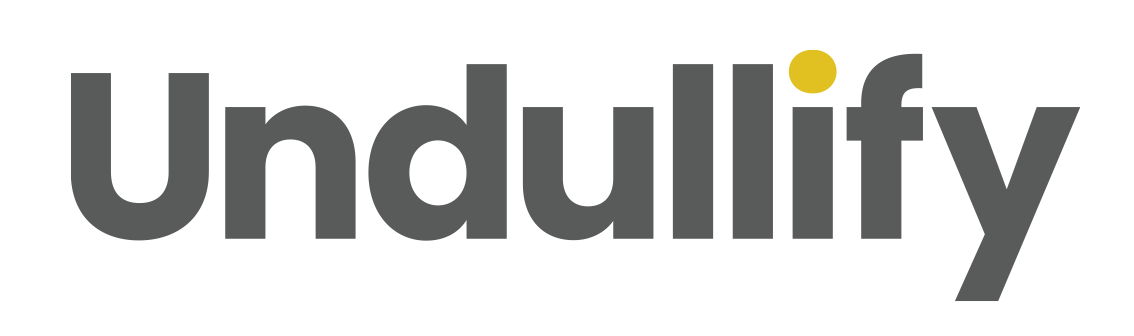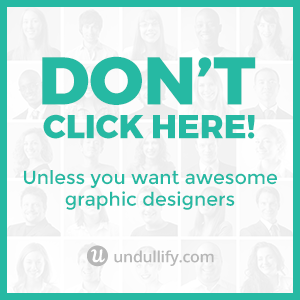A Simple Formula for Standing Out on Twitter with Images
ADRIENNE WOLTER | 7 JAN 2016

Twitter is running a mile a minute. Can you keep up?
Awash in a sea of other tweets, it is hard to stand out on Twitter. The half-life of a tweet, or the amount of time it takes to reach half of the average engagement, is just 24 minutes.
Compare that with Facebook’s 90-minute half-life and you can see how steep the competition really is.
With such a brief window of opportunity to make a splash on Twitter, it makes sense to do everything you can to stand out.
And you know what the most important thing to do is? Tweet an image.
Tweets with images receive 18% more clicks, 89% more favorites, and a whopping 150% more retweets. According to HubSpot, they also bring in 55% more leads.
Adding an image adds interest to your message, and also gives it more real estate on your followers’ feeds, which naturally draws more attention.
Standing on on Twitter is not as simple as adding a stock photo to your tweet and calling it a day, though. You need to choose the right image or images and edit them properly. This formula will show you how.
1. Start with a Strong Image
Nothing on this list will help you more than this first and most important step.
The web is a visual place. Visually-centric social networks like Pinterest and Instagram have taken the web by storm, and it’s no wonder: we just love looking at things.
Find a compelling free photo to be the base of your image, or take your own. You don’t need to buy stock photos (in fact, there are good reasons you probably shouldn’t) to stand out on Twitter.
Sometimes, entirely on its own, an image is compelling enough to make a tweet outstanding. Here’s one example, from @GeneralElectric:
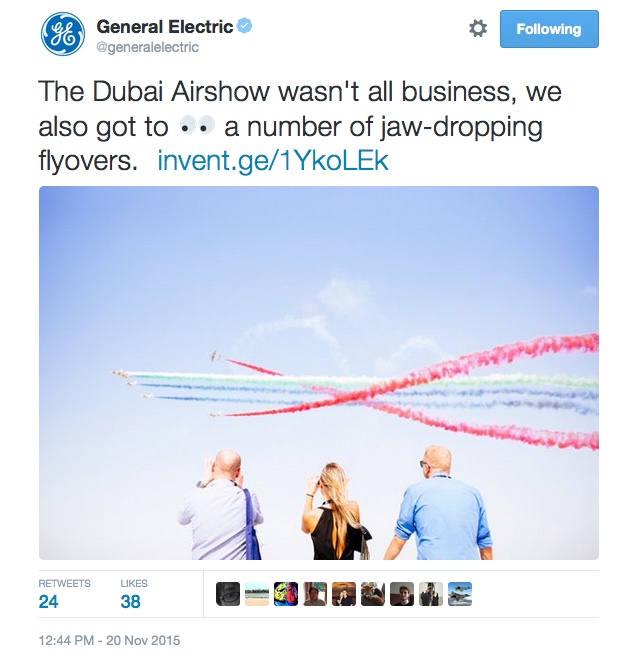
This is a really incredible photo all on its own. I also love how they used emoji in the text of the tweet.
This part of the formula also applies when you are sharing others’ content. Always be sure to grab an image from the article you are sharing to tweet along with it (a social sharing tool like Buffer makes this process super easy). If you are retweeting someone else, and their original tweet doesn’t include an image, edit the retweet to add one.
2. Use Text to Command Attention
Don’t just stop at an interesting image, though. When you add text to a tweeted image, you’re giving people something to read that stands out from the sea of small black text surrounding it on Twitter.
This is especially true if you choose an interesting font or manipulate the text in an interesting way. For example, this tweet from @Nuvango really stood out to me, entirely because of the unique painterly effect on the text:
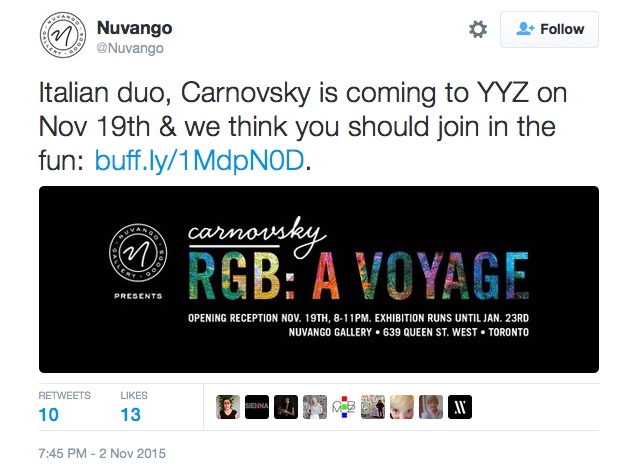
The text you add could be the title of the post, but it doesn’t have to be. The text could be an interesting factoid from your article, or a question that creates a curiosity gap. Why not try creating a variety of different images for your articles, and testing them with your audience to see which kind of tweet they like best?
Whatever you do with your text, make sure it still looks okay when in its collapsed size (more on that in a minute).
3. Use the Correct Size
Twitter displays the images on its site at a 2:1 ratio, which means that they are twice as wide as they are tall.
The minimum image size you should upload is 506×253 pixels to have an image perfectly-sized for Twitter, but you (and probably should) go as large as 1024×512, as these images will display better on desktop and Retina displays.
You can, of course, upload an image of whatever aspect ratio you’d like, but Twitter will initially only display the center of the image, cutting the top and bottom off of taller images. To avoid awkwardly-cropped photos (portraits missing the head, anyone?), keep everything important, like faces or text, within a 2:1 ratio box in the center of the image:
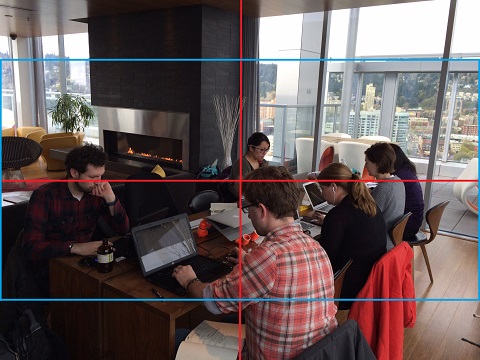
If you keep this center-cropping preview idea in mind, you can do some really interesting things with your tweeted imagery. By leaving just a little bit of the top and bottom visible, you can inspire people to click the image to see more of it. For example, Mashable shared a post on their site about unusual gifts for pets. Crop just the center, and you get this image…
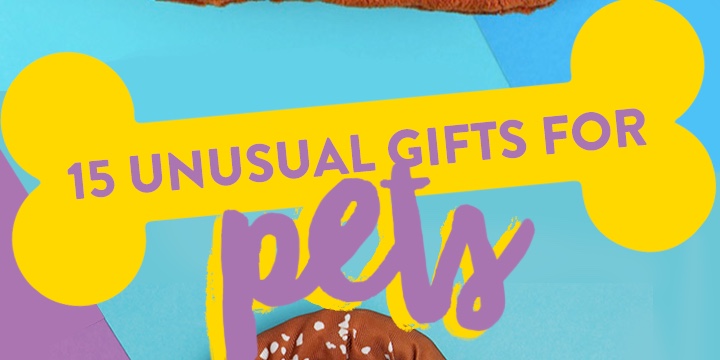
But expand the image, and you get this delightful surprise:
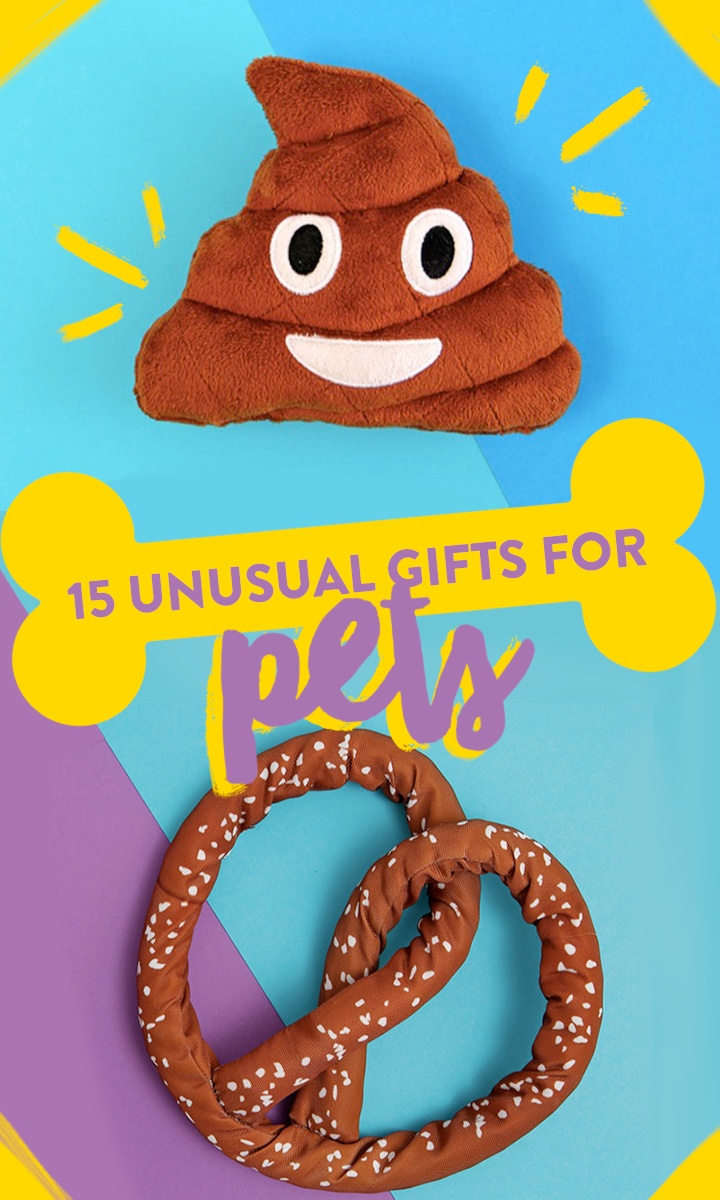
4. Adopt a Familiar Style
Wouldn’t you love to be that brand whose followers pause while scrolling down their Twitter feed because they recognize the branding of your images and want to see what you have to share?
If you can create a consistent Twitter image style that works for your followers, that could be you.
Not only is this great for brand recognition, but it can speed up your Twitter image creation process. You can actually create a tweet “template” that you use time and time again for the same type of tweets.
@Moz, for example, has a number of different templates that they use for tweeting blog posts, Mozinars, Whiteboard Fridays and more. These familiar templates stand out on their followers’ feeds; since they know Moz is a quality resource, they know that when they see that template they should slow down and pay attention.
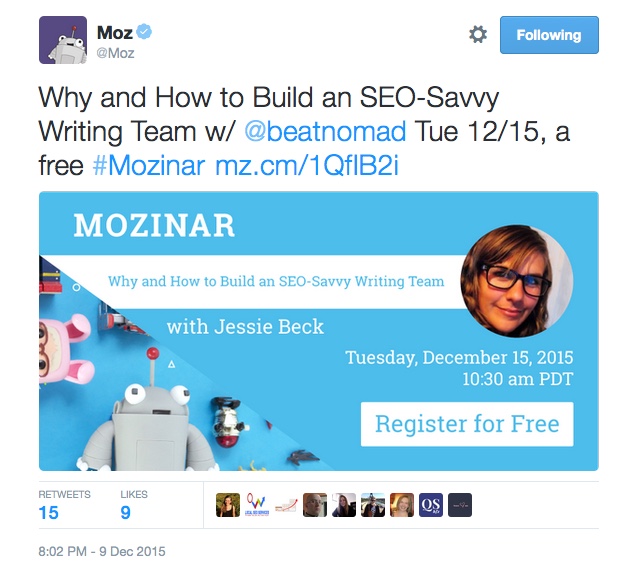
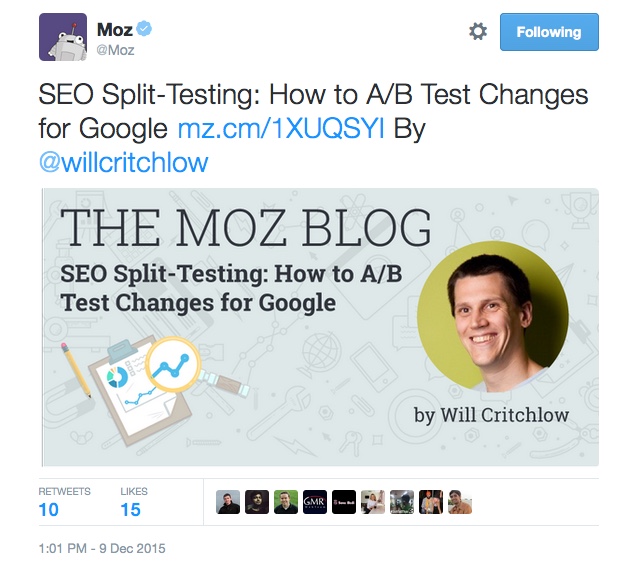
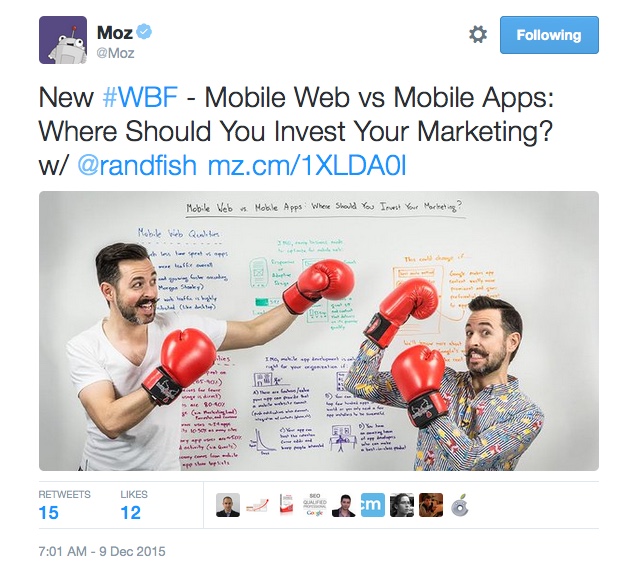
5. Create a Collage
Twitter allows you to upload not just one image, but four, to a single tweet. This allows you to create multiple-image collages that tell a story or display a variety of products. Since they give people more things to click on, you have more opportunity to engage your audience.
For example, @ELLEDecoUK showed off a variety of Etsy products in one beautiful collage:
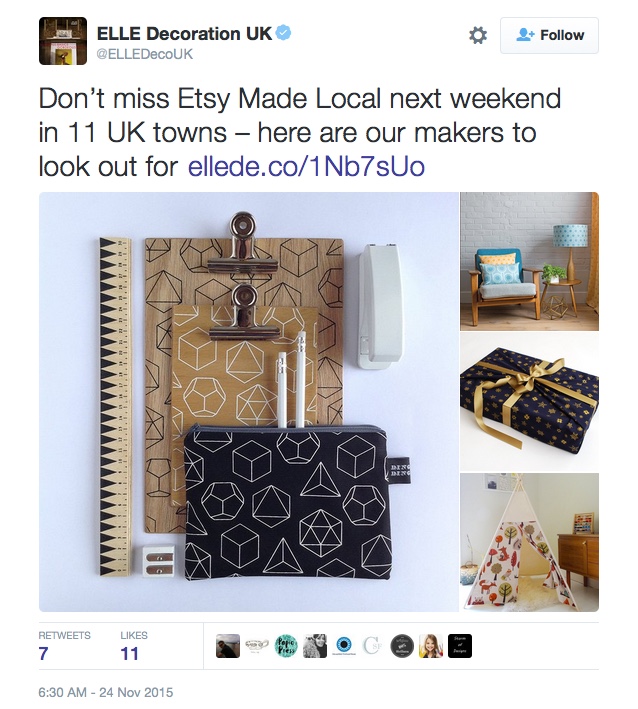
6. Tag Everyone You Feature
Solid Twitter advice calls for @mentioning anyone you talk about in your post, but did you know you can do the same thing with your images?
Tagging a user in a photo works very similarly to a @mention, but has the added benefit of not using up any of your 140 characters.
It’s a great way to get engagement on your images, since the person you tag will get a notification and may choose to retweet your image.
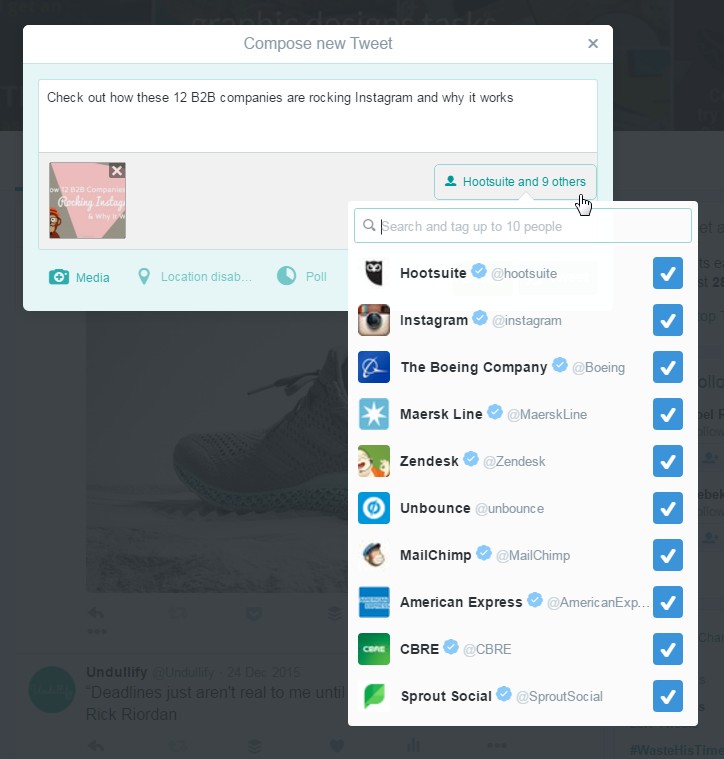
Tag up to 10 people in a photo. These tags won’t count towards the total character limit.
7. Go Bold with a Gif
Like Facebook, animated gifs and videos now autoplay in the Twitter stream, so they are great if you really want to go above and beyond to stand out.
If you are thinking about using gifs or video, there is one caveat: you really should create your own. Animated gifs that draw from popular TV or movies can be removed for copyright infringement, and it seems that Twitter is pretty serious about enforcing this.
Gifs aren’t that hard to create, though. I love this 8-frame animated gif that shows off all the great shirts Frank & Oak had on sale for Cyber Monday. They simply shot a series of photos and edited them together like a rough stop-motion animation.
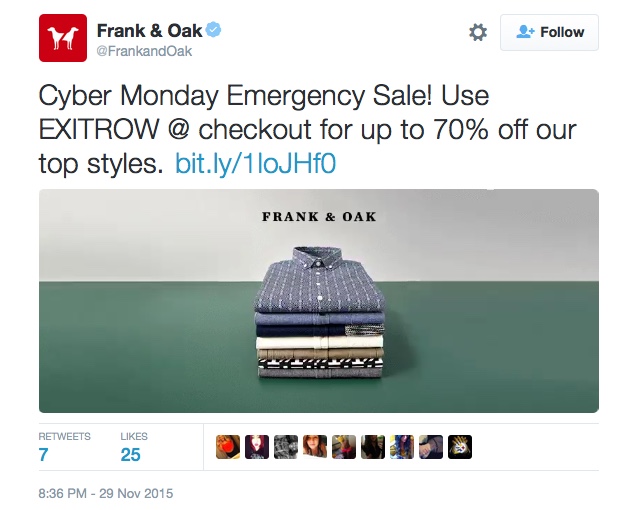
You can use a free tool like imgflip to create your own animated gif out of video or a series of images.
Wrapping Up
Here is your formula for standing out on Twitter with images:
- Start with a strong image.
- Use text to command attention.
- Use the correct size.
- Adopt a familiar style.
- Create a collage.
- Tag everyone you feature.
- Go bold with a gif.
This formula is a great way to start growing your engagement on Twitter, but it is by no means a complete list of ways to use images to stand out.
How will emoji affect your retweet rate? What if your image “points” to the link you are tweeting, would that get you more click-throughs?
Twitter is a great social network for experimenting, so don’t be afraid to test out new ideas and see how your audience responds to them.
I’d love to hear about unique things you have done with images on Twitter. Share your experiences in the comments below!